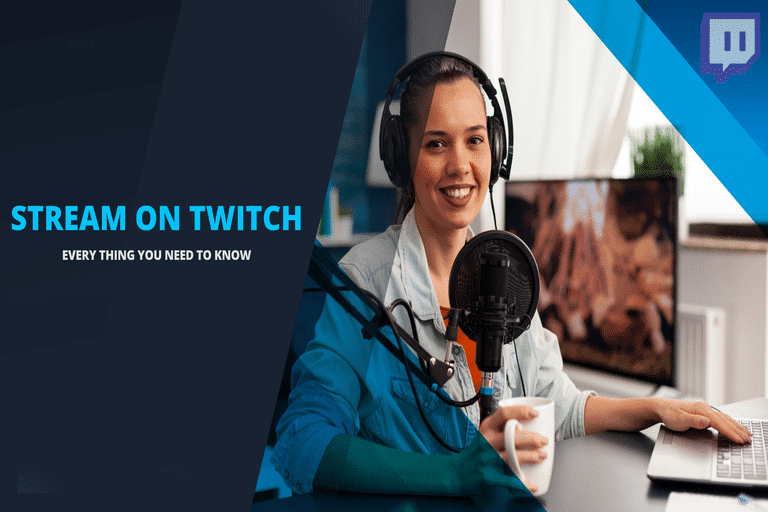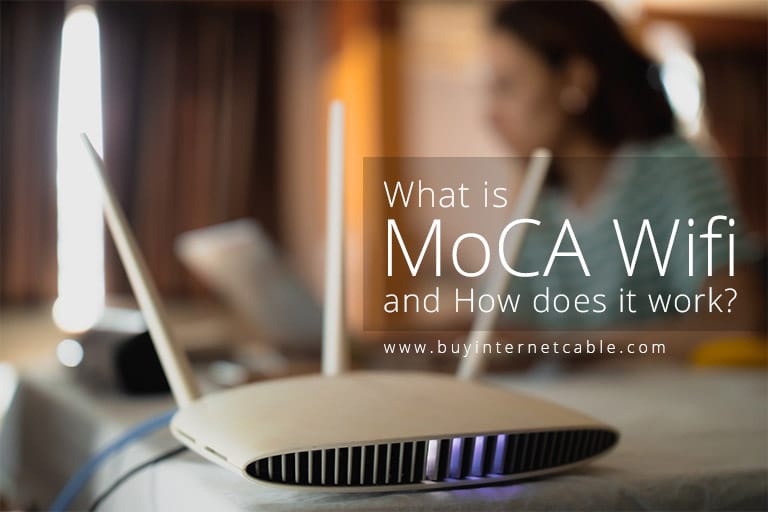Online gaming has gained a lot of popularity today. There are a large number of gamers who have tournaments, matches, and competitions online. In fact, most are striving to become professional gamers. In this context, streaming spaces like Twitch are very important to this industry. With services like Cox Internet, they’re getting even easier to access. Twitch allows you to easily broadcast your gameplay. Learn how to stream on this app through platforms like Windows and Xbox.
Table of Contents
How Stream on Twitch?
Streaming with Windows
If you’re using Windows, you can stream on Twitch through the Open Broadcaster Software (OBS) Studio software. One of the best things about this is that it’s free so you don’t have to worry about additional costs. When using any platform, make sure you have their app installed. App versions, such as the Cox Contour TV app, offer greater convenience and speed.
Connecting OBS
In order to broadcast your gameplay on Twitch through Windows, connect OBS to the app. This process may be lengthy for some, so it’s important to follow all steps closely. First, make sure OBS studio is open and running. Now, click the Settings option and press File. You’ll find this in the drop-down menu. When you see the Settings tab, click on the Stream option. After this, you’ll have the option to select your service. Choose Twitch and press the Connect Account button. Now, you can enter your account credentials and click Apply to complete the process.
Configuration
Once you’ve done this, you will now need to configure OBS Studio and create your scene after. Following this, you can add your Twitch chat and begin streaming. However, before you begin, make sure you have a strong internet connection for an uninterrupted session, and ensure you are on top of your monthly Cox cable billing. This will decrease the chances of your broadcasting session getting interrupted.
Streaming with Xbox
If you’re using your Xbox for Twitch, you will first need to set up your gaming console.
Set Up Your Gaming Console
Before installing the app, make sure you make all necessary changes to the system settings. In order to do this, get your controller and press the Xbox button. Now, press the Settings option. From here, choose Account. Once you do, select the Privacy and Online Safety button. Now, navigate to Xbox Privacy and choose the option to view your details and customize them. Now choose the Game Content option and allow the settings under the Broadcast Gameplay tab. Following this, simply click B to return to your precious screen.
Now, go to the Online Status and History button and choose the setting that allows everybody to see that you’re online. Setting this up can get challenging. This is why some people prefer traditional sources of entertainment like TV because one of the benefits of Cable TV is convenience. However, you can still easily set up Twitch with your Xbox if you make sure you follow this process precisely to ensure a smooth experience.
Set Twitch Up
Once you’ve set up your console, install the Twitch app and log in. Now, choose the Broadcast option in the app. This will allow you to select your video options. Once you do, you can choose your broadcast’s title name and add your microphone and camera. Now you can stream your session whenever you want to.
The Bottom Line
Today, digital platforms are the most common entertainment sources, thanks to deals like Cox cable packages and other similar internet and TV services. This makes apps like Twitch more accessible to people. With this guide, you can easily set up your account through platforms like Windows and Xbox.
Frequently Asked Questions (FAQs)
What is needed to stream on Twitch?
If you’re using Windows, you can stream on Twitch through the Open Broadcaster Software (OBS) Studio software.
How old do you have to be to stream on Twitch?
According to the app’s safety center, you have to be 13 years or older to stream
How much does it cost to stream on Twitch?
Users can pay less than $5 a month to stream on Twitch.
How do I start streaming on Twitch?
You can start streaming by first making an account and choosing your platform.
What is Twitch used for?
This is used to broadcast your gameplay on the internet.