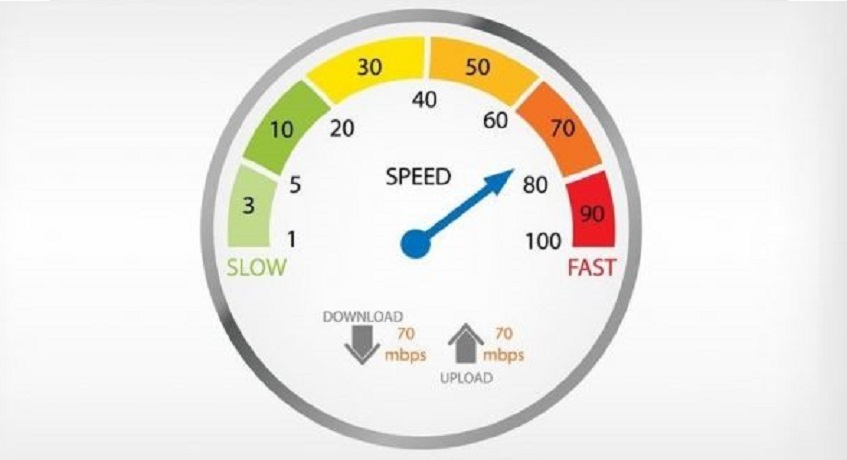PS4 is one of the most advanced game consoles by Sony yet. It’s not just designed for playing games but using the Internet and streaming online content. You can even hook it up with your phone.
First-time users often get overwhelmed when they are to connect PS4 to the Internet. Relax, anyone can hook it up! This guide explains step by step procedure for connecting your PS4 to a LAN and wireless connection.
Table of Contents
How to Connect PS4 to the Internet
Make sure your Internet connection is working and your PS4 is on. You might want to reconsider your Internet bundle if the speed is slow. This could get in your way of enjoying the ultimate gaming experience. In that case, do check out Cox high speed Internet plans.
Without further ado, let’s get started with the guide:
Connecting to the LAN
Connect your PS4 to the router through the Ethernet cable. Then follow these steps to get started:
- From the home screen of your PS4, go to the Settings
- Choose a network and then go to set up an Internet connection
- Select “use a LAN cable”
- Pick how you want to set up the connection either easy or custom
Note: Choosing easy is recommended. This will make your PS4 detect your network automatically and connect to it.
Once your connection is successful, choose “test Internet connection.” This is the final step of the process.
Connecting to the WiFi
Follow these steps to connect your PS4 to the home WiFi
- Go to the system’s Setting
- Choose “network” from the options
- Click on “set up Internet connection”
- Then choose “Use WiFi”
- Select Easy
This will show you all the available wireless connections. Select your my Cox WiFi network from the options.
- Enter your password and select Ok.
- Choose “Do not Use” when asked about proxy server
- Click test Internet connection
Once the test is complete, you will see additional information about the network on your screen. If you don’t, connect the modem or router to the PlayStation via Ethernet cable.
It’s that easy! You have now successfully connected your PS4 to the Internet and you are ready for a blast.
What’s the Ideal Speed for Gaming?
Video game console manufacturers recommend having at least 3 Mbps of download speed and up to 1 Mbps of upload speed. With this Internet speed for gaming, you should be able to enjoy playing on PS4.
The number of devices connected to your network will impact your gaming experience. With a higher Internet speed, data transfer will speed up. To have an ultimate gaming experience, it’s recommended to have up to 300 Mbps of Internet bundle.
PS4 and Problems Related to Internet Connection
When you are trying to connect PS4 to the Internet, you may fail to connect it to the web. Troubleshoot this issue with these quick solutions:
Check the PlayStation Network
If you are online but you are unable to access the PlayStation network, make sure the network is connected.
Visit the PSN Network Status Page (preferably on another device) to check if its status is green. In case it’s not, you will have to wait while the issue is fixed.
Determine If Other Devices are Connecting to the Web
When the PS4 is troubling and not connecting to the Internet, narrow down the problem by determining if the issue is with the network or the PS4.
Check if other devices (PC, smartphone, and tablet) are connecting to the Internet. If you are using Ethernet cable to connect to the Internet, plug it to the computer to see if it’s working.
If other devices aren’t connected to the internet, a simple solution is to power off the modem and router. If it does not work even after rebooting, you might want to contact your Internet service provider.
Check the Connection of the PS4 to the Router
If other devices are connecting but not your PS4, it’s time to troubleshoot. The problem can be in your wired or wired connection. If you are connecting through Ethernet, try using another cable or plug into a different port on the router.
If you are using WiFi to connect your PS4, move it closer to the WiFi. Sometimes, the problem is with your Internet connection.
Start Browsing
Once you can connect PS4 to the Internet successfully, click on the web browser from the home screen of your PS4 and you are ready to use the Internet. The browser is already installed in the application library. Apart from the web browser, you will find several other applications supported by PS4. Choose any you want.
With a stable Internet connection, your PS4 can be used for many things such as streaming, surfing the web, and more. It’s not just a device to play games. Have fun while you can!